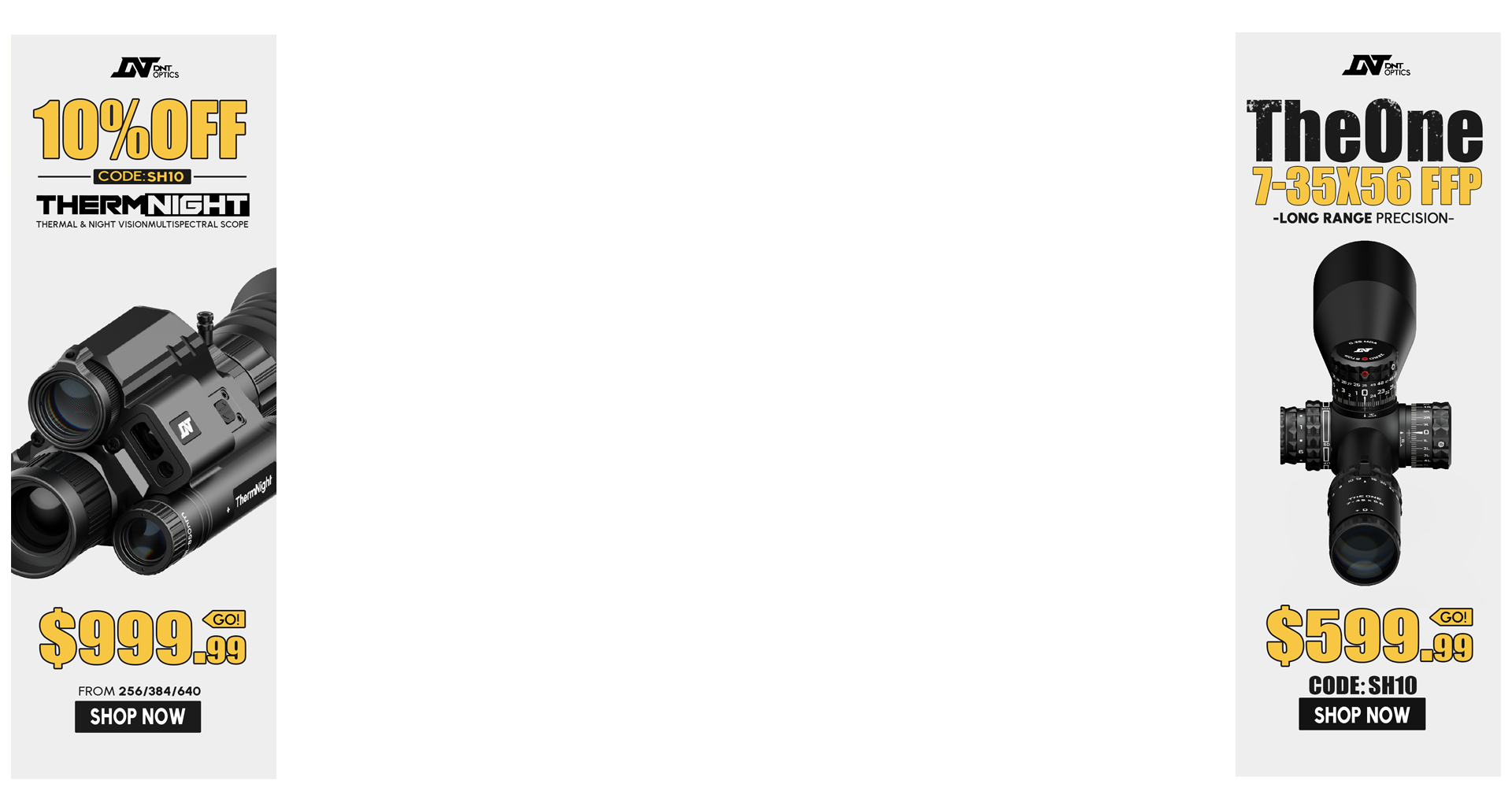Re: Shooter app question for ipad2
Preferences
Preferences allow you to customize several of the features available in Shooter to your liking. You can access the Preferences by touching the Preferences button at the bottom right of the screen when you first open Shooter or by touching the Menu button on your device and choosing the Preferences option which is also on the first screen of Shooter (Firearm Profile screen). Most of these options are self-explanatory.
Operation Mode - You can choose Simple or Advanced. The default is Advanced which gives you access to all of the inputs and features of Shooter. If you choose Simple, several "advanced" options such as powder temperature/muzzle velocity variation, coriolis effect, spin drift and zero atmosphere will be disabled and hidden. If you're just starting out and don't understand these options, it's recommended to just set this to Simple.
Color Scheme - Choose "Day" for a light colored theme or "Night" for dark
Firearm Sorting Order - This is how you want your firearm profile list to be arranged.
Ammo Sorting Order - This is how you want your ammo profile lists to be arranged.
Distance Unit - This is the preferred unit for all distance measurements (Yards or Meters).
Atmosphere Unit - This is the unit to use for atmospheric values (Imperial or Metric).
Other Unit - This is the unit to use for all other types of inputs such as Bullet Length, Zero Height, Sight Height, etc (Imperial or Metric).
Wind Angle Unit - This is how you want to enter your wind readings. You can choose Degrees (0-360 or -90-90) or Clock for 1-12 O'Clock.
Lead Angle Unit - Similar to the Wind Angle Unit, but for the Lead Angle input (direction target is moving).
Mildot Spec - If you have a scope which uses Mils, you can specify what mildot spec it uses. 1 USMC Mil = 3.438 MOA; 1 Army Mil = 3.375 MOA. This may be in your scope's manual or you could contact the manufacturer and ask them.
Use Density Altitude - If you prefer to use Density Altitude to input your atmospheric conditions rather than entering altitude/pressure/humidity, enable this option. If you don't know what this is, don't use it -- it's just another way of entering your atmospheric conditions.
Automatic Latitude - If your device has GPS, you can enable this option to automatically populate the "Latitude" field for the Coriolis Effect inputs in the Shot Data input screen.
Automatic Atmosphere - If your device has GPS and access to the internet, you can enable this option to auto-populate your atmosphere conditions using data from a nearby weather station.
Disable Wind Population - If you enabled Automatic Atmosphere, you can enable this option to prevent it from populating the Wind Speed field so you can enter that by hand as the wind is very likely different at your exact location.
Save Distance - Enable this to save the last entered distance so that the next time you go to the Shot Data input screen the distance will be pre-filled with whatever distance your last calculation was.
Save Atmosphere - Enable this to save the last entered atmospheric conditions so that the next time you go to the Shot Data input screen the atmospheric conditions will be pre-filled with whatever data your last calculation had.
Always Enable Spin Drift - Enable this option to always enable spin drift calculations by default. This of course is only applicable if the firearm and ammo profile have the necessary inputs required to make such a calculation (that is, your firearm profile has a Twist Rate defined and your ammo profile has a Bullet Length defined).
Always Enable Coriolis - Enable this option to always enable coriolis effect calculations by default.
HUD Distance Step Size - This is the amount to increment/decrement the "Distance" input within the Solution screen with each +/- tap.
Hide Linear Path/Drift - If you don't care to see the linear path/drift (drop/drift in inches/cm) within the trajectory table, enable this option.
Show Clicks - If you enabled Hide Linear Path/Drift, you can choose to replace the linear path/drift columns with click-values instead by enabling this option.
Range Step Size - This is the target distance step size of each row in the trajectory table. Some shooters may want to see trajectory data every 5 yards others only every 50 yards.
Sorting Order - You can choose to see from top to bottom 0 yards out to your calculated distance (Ascending) or from your calculated distance down to 0 yards (Descending).