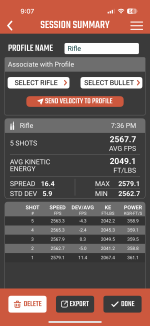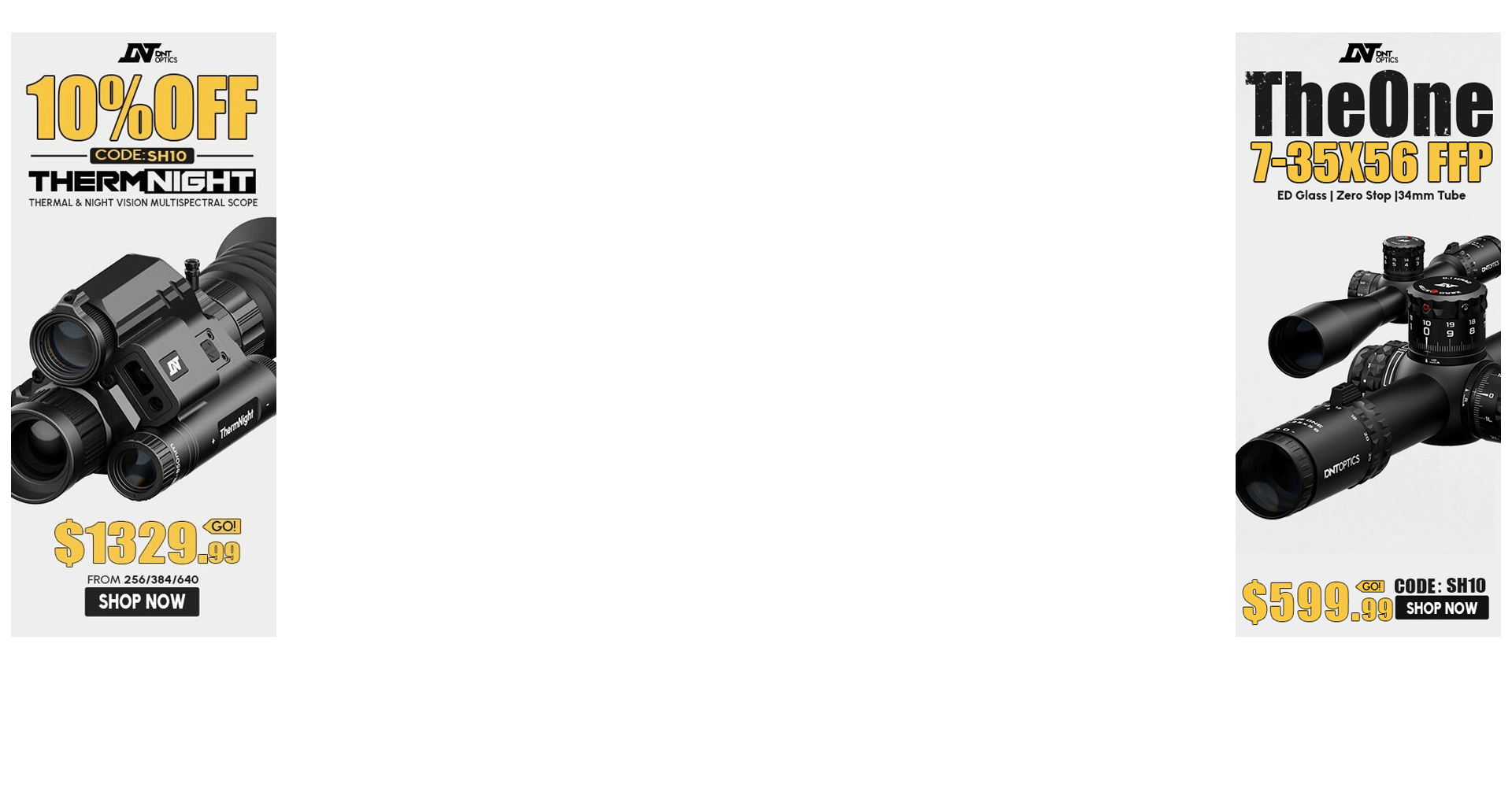Ah Jim….did you really not know, before you went to the range, that 3.27 was a failed point release and that it had a propensity to miss shots and 3.32 appears to be the fix???It rained me out half way through work today so I decided to jump ahead and do an indoor range run with the new Athlon Chrono today instead of waiting. Of course, I set it up side by side with the Garmin for the comparison. Boy was I in for some big surprises.
View attachment 8679685
Side by Side at the range with the Athlon Rangecraft Pro Radar Chronograph and the Garmin Xero C1 Pro Chronograph
First off, the Garmin with software version 3.27 was not near as cooperative as it was the last time I was on a crowded indoor range with it back when I first got the chrono. The Garmin was missing shots left and right while also picking up other folks shots occasionally from as far as two lanes over. The Garmin even missed some 9mm shots. This is something it has never done before. Perhaps it was getting some signal interference from the Athlon when it comes to missing some shots. I don’t really know how close the operate to each other. I doubt that would explain the problems misidentifying others shots though. That is not a problem the Garmin had with it’s original firmware. Hopefully updating to the current 3.32 firmware fixes things but really I would just like to have the original Garmin firmware back. Things worked well on day one. Clearly I need to spend some time with that new firmware testing function both with and without the Athlon present. Today was a mess for the Garmin for sure.
On the other hand, the Athlon did not miss a single one of my shots despite sitting just a bit further from the barrel than the Garmin was. The Athlon did pick up two shots from the adjacent lane at the very beginning which lead to it being moved a bit to the left side of the table as the lane to the right was empty. After that point it caught no neighboring lane shots for the rest of the day. A far better performance than the Garmin both in terms of what it picked up and what it didn’t. I should also note that the Athlon displays fresh shots quicker than the Garmin. This could just be that the time to display is quicker but it also may mean that the unit can pick up shots in quicker succession. The difference was clearly noticeable though.
View attachment 8679686
Summary of the data taken by the Athlon and Garmin chronographs for the same shot strings
Lastly, I had heard some folks speculating on the accuracy (more properly precision) of the Garmin vs the Athlon. As such, I compared some strings side by side on both chronos. With the Garmin dropping quite a few shots or sometimes including other folks, I only managed 3 strings where I think all the shots were the same for both chronos. In all three the Athlon showed slightly better SD and ES numbers. This bodes well for it’s precision vs. the Garmin as it should be expected that better precision on the part of the chrono would translate into lower SD and ES numbers as errors in chrono readings would stack with true velocity variance to result in bigger numbers. Of course, this is a very small amount of data in only one velocity range but it does bode well for the Athlon so far. It certainly doesn’t look like it will end up being a bunch less accurate than the Garmin.
Join the Hide community
Get access to live stream, lessons, the post exchange, and chat with other snipers.
Register
Download Gravity Ballistics
Get help to accurately calculate and scope your sniper rifle using real shooting data.

Install the app
How to install the app on iOS
Follow along with the video below to see how to install our site as a web app on your home screen.
Note: This feature may not be available in some browsers.
-
New Contest Starting Now! This Target Haunts Me
Tell us about the one that got away, the flier that ruined your group, the zero that drifted, the shot you still see when you close your eyes. Winner will receive a free scope!
Join contest
You are using an out of date browser. It may not display this or other websites correctly.
You should upgrade or use an alternative browser.
You should upgrade or use an alternative browser.
Precision Rifle Gear New Athlon Rangecraft Chronograph-Garmin Xero Killer?
- Thread starter Steel+Killer
- Start date
3.30 was the "failed point release"Ah Jim….did you really not know, before you went to the range, that 3.27 was a failed point release and that it had a propensity to miss shots and 3.32 appears to be the fix???
Ah, ok. Wrong again lol.3.30 was the "failed point release"
Jim….never mind. lol
I thought it was 3.30. That's actually why I hadn't updated the Garmin again. I thought I dodged a bullet on that one. Until near the end of the Garmin review I hadn't updated it's firmware at all. I was totally satisfied, why would I. I only updated it to be thorough in the review and cover the app and updating process. Personally, I only use apps when I have to and prefer to keep my data pen and paper as much as possible as my experience with tech is that all your data getting deleted with an update is a common occurrence as is an app and your data it holds not working on a new device with a new operating system. Well, I sure paid for that update. 3.27 may not have gotten the bad rap that 3.30 did, but it was not good compared to the firmware the Garmin came with last year. I hope 3.32, which I have since updated to, returns the functionality I had with the firmware the unit shipped with.Ah Jim….did you really not know, before you went to the range, that 3.27 was a failed point release and that it had a propensity to miss shots and 3.32 appears to be the fix???
I have uploaded a video with my initial thoughts on the Athlon Chronograph after one range trip side by side with the Garmin.
First impressions of the Athlon Pro Radar Chronograph after a range session side by side with the Garmin
This video is an experiment. YouTube is, of course, algorithm driven when it comes to what video options it shows people. So far I’m not getting many views. It’s algorithm doesn’t like me near as much as goggle’s does when it comes to my written reviews and articles. As such, the viewing numbers are pretty bad. I’ve heard that the flavor of the day for the YouTube algorithm is completely unedited low production value stuff. Perhaps so, it certainly keeps trying to force feed me videos of Gen Z crying in their car about how hard working in the real world is. As such, I shot a video, in my truck, with no edits, in portrait, and uploaded directly from my phone. I haven’t even changed it’s thumbnail shot, which is terrible. Some genius AI went in to that for sure. I am also putting this first impression video up within a week of the product launch so it should get some play from a newness factor. We will see if it gets any traction. Anyhow, the full written review will come in while after a lot more range sessions to test things out as per usual.
First impressions of the Athlon Pro Radar Chronograph after a range session side by side with the Garmin
This video is an experiment. YouTube is, of course, algorithm driven when it comes to what video options it shows people. So far I’m not getting many views. It’s algorithm doesn’t like me near as much as goggle’s does when it comes to my written reviews and articles. As such, the viewing numbers are pretty bad. I’ve heard that the flavor of the day for the YouTube algorithm is completely unedited low production value stuff. Perhaps so, it certainly keeps trying to force feed me videos of Gen Z crying in their car about how hard working in the real world is. As such, I shot a video, in my truck, with no edits, in portrait, and uploaded directly from my phone. I haven’t even changed it’s thumbnail shot, which is terrible. Some genius AI went in to that for sure. I am also putting this first impression video up within a week of the product launch so it should get some play from a newness factor. We will see if it gets any traction. Anyhow, the full written review will come in while after a lot more range sessions to test things out as per usual.
I have on hand a CE ProChrono Digital, MagnetoSpeed V3, LabRadar V1, LabRadar LX, MacDonald TwoBox, Caldwell VelociRadar, Garmin Xero C1, and Athlon Velocity Pro (and will have 2 Athlons soon to be able to validate within the same brand, will borrow another Garmin, and possibly another LX). I'm working on an in-depth comparative matrix of "experiments" to put these through as many tests as I can (not terribly interested to set up the MagnetoSpeed for archery) over the next couple of weeks, attempting to make this comparison as unbiased and systemic as possible.
Ah....yeah, I'm not a big "put another frakin app on your phone" guy. I do like the app as its the only way to get the data off of the Garmin. I just email the cvs file to myself and I keep my data in Excel.I thought it was 3.30. That's actually why I hadn't updated the Garmin again. I thought I dodged a bullet on that one. Until near the end of the Garmin review I hadn't updated it's firmware at all. I was totally satisfied, why would I. I only updated it to be thorough in the review and cover the app and updating process. Personally, I only use apps when I have to and prefer to keep my data pen and paper as much as possible as my experience with tech is that all your data getting deleted with an update is a common occurrence as is an app and your data it holds not working on a new device with a new operating system. Well, I sure paid for that update. 3.27 may not have gotten the bad rap that 3.30 did, but it was not good compared to the firmware the Garmin came with last year. I hope 3.32, which I have since updated to, returns the functionality I had with the firmware the unit shipped with.
I really need to get off my ass (and actually remember) to see what firmware release I'm on. I don't believe (or perhaps remember...sigh) updating the device at all as it was just working great.
And thanks as always for your time and effort to eval products and write reports for us. Much appreciated.
Anybody confirm what the OG firmware release was on the original generally available shipments of the Garmin?
You have all these chronos? You were belt and suspenders too? lol....just joking around with you, my friend. CheersI have on hand a CE ProChrono Digital, MagnetoSpeed V3, LabRadar V1, LabRadar LX, MacDonald TwoBox, Caldwell VelociRadar, Garmin Xero C1, and Athlon Velocity Pro (and will have 2 Athlons soon
Picked up my rangecraft today from Euro. I had it on preorder since January. Just letting others know they are hitting the customers finally. Hope to get to the range with it Sunday.
Got shipping notification yesterday, should have it probably tomorrowPicked up my rangecraft today from Euro. I had it on preorder since January. Just letting others know they are hitting the customers finally. Hope to get to the range with it Sunday.
This is probably a dumb question but is the Garmin made in the USADamn. Looks like they just stole and copied the Xero with a few potential improvements. Thanks Chyna.
TaiwanThis is probably a dumb question but is the Garmin made in the USA
^^^Taiwan BUT the point is, Garmin was a pioneer with this small relatively cheap unit and now Athlon puts out basically a clone of it for less made in Chyna. Honestly, I don’t really give a fuck, just throwing kidney jabs. I have and like Chynese Helos BTR G2 and Jap Cronus G2 scopes from them.
Actually I think the small FX unit may have come out first, it was limited in its velocity readings, but worked well for rimfire.^^^Taiwan BUT the point is, Garmin was a pioneer with this small relatively cheap unit and now Athlon puts out basically a clone of it for less made in Chyna. Honestly, I don’t really give a fuck, just throwing kidney jabs. I have and like Chynese Helos BTR G2 and Jap Cronus G2 scopes from them.
^^^Taiwan BUT the point is, Garmin was a pioneer with this small relatively cheap unit and now Athlon puts out basically a clone of it for less made in Chyna. Honestly, I don’t really give a fuck, just throwing kidney jabs. I have and like Chynese Helos BTR G2 and Jap Cronus G2 scopes from them.
The reality is, even the Taiwanese manufacture their low - to mid - end chips in China anyway, so everything’s really made in China…
It’s been a running gag since that film “2012,” and even the remake of “Robocop.”
Mine came today but I won’t get to try it out until next week. From playing with the buttons and whatnot overall build quality appears to be grade A chinesium.
It turned on so it must be “JuSt As GuUd” right?
It turned on so it must be “JuSt As GuUd” right?
Mine too, hopefully get to test it out tomorrow. I have an optical unit made for airguns/rimfire to test it against.
Initial out-of-the-box impressions. This is based on firmware v1.40.61 and app v1.0.23. Most of this is a review of the app since I haven't taken it out to the range yet.
• Good case. Nothing exotic, but very serviceable and will protect the unit when it's bouncing around in my range bag. Will be on the lookout for a screen protector, though.
• Battery came with ~80% charge, so it was nice not to have to charge it before I could play with it.
• It weighs 4.4 oz according to my postal scale. Garmin says the Xero weighs 4.1 oz.
• The included tripod is nicely solid and weighs 4.5 oz.
• The manual first recommends going to Settings to setup the device, so that's what I did.
••Date formats on the device only support DD/MM/YY or MM/DD/YY. Would prefer to have YYYY/MM/DD as that can be more easily sorted. It does support 24-hour time, thankfully. The rest of the settings were straight-forward.
•• User manual tells you to download the Athlon Ballistics Lite app, but at least in the Apple App store the app doesn't have "Lite" at the end of the name.
••• The first thing the app asks you to do after you launch it is to sign in, but there's no button or link to create an account and it won't let you submit a username / password that you manually type in. I had to choose the "Sign in with Apple" option to get past this screen. (There's a "Sign in with Google" option, too, but I didn't test that.)
••• Once signed-in you are taken to the Calculator page. At the top are fields for selecting a rifle and bullet profile. Tap the rifle field, then tap "+ New" to create a new rifle profile.
•••• Profile names for bullets and rifles are limited to 15 characters, which is not nearly enough.
•••• For a rifle you input the twist, twist rate, scope details (height, MOA/mil, V&H click values), and then reticle details (FFP/SFP, min/max magnification, and reticle "validitty" (sic) for SFP reticles). There's a reticle library, but understandably it only has details for Athlon reticles.
•••• For a bullet you can specify profile name (again, max 15 chars), length, diameter, weight, G1 or G7 BC, speed, zero distance, and zero offset. Right under the profile name field are four orange buttons for cartridge library, G7 library, G1 library, and pellet library. These save you from having to look up your specific bullet's characteristics, but you still have to give all that data a profile name.
••• Now that you've created your rifle and bullet profiles you can slide the distance, wind speed, and target angle ribbons to your desired values. As you adjust these the large elevation and windage fields at the bottom of the screen update with your current solution.
••• There's also a wind direction circle with a pointer you can drag around to indicate which direction the wind is coming out of. Unfortunately it doesn't snap to any increments, so the O/C amongst us are going to be challenged to get precisely 0°, 25°, 90°, etc.
••• There's a reticle you can tap that takes you to another page showing you where you should hold and what your point of impact will be on a variety of targets (deer, coyote, 10" circle, IPSC, etc.). I don't know that I'd ever have the time to reference this on a moving target, but it's still kinda neat.
••• The chart button takes you to your ballistics chart. In there there's a Settings button where you can show/hide a bunch of different columns of data. Unfortunately the app only displays the chart in portrait view, so you only get 3–4 columns of data visible at a time and you can't set the column order. It'd be nice if you could rotate this into landscape mode and see more columns of data at once.
••• Lastly, there's a weather button that takes you to a weather page where you can tap another button to fill in your local weather. However, it won't automatically fill in your altitude (even though your phone knows that info).
••• To connect the app to the Rangecraft, tap the hamburger menu then select "Connect Device." Tap the "Pair" button at the bottom of the screen. Then in the Rangecraft go to Settings->Connection->Pair Phone. You should get a confirmation PIN and your devices will be connected. If you power off the Rangecraft it looks like you need go back to the Connect Device screen in the Athlon Ballistics app and tap the "Pair" button for the devices to connect again, but you don't have to be in any particular screen on the Rangecraft when you do this.
••• Note also that you'll get a spurious "Please enable and connect to Bluetooth" error message at the bottom of the Connect Device screen in the Athlon Ballistics app after they connect.
So to sum of the out-of-the-box experience, it's a little rough. The paper manual has some errors and is pretty brief. The Athlon Ballistics app also has some errors, odd limitations, and quirks. However, if the YouTube reviews of the chronograph performance are to be believed, the Rangecraft is a pretty solid little chronograph for significantly less than the Xero. Fortunately software can be updated and I think all these little issues can be pretty easily ironed out.
• Good case. Nothing exotic, but very serviceable and will protect the unit when it's bouncing around in my range bag. Will be on the lookout for a screen protector, though.
• Battery came with ~80% charge, so it was nice not to have to charge it before I could play with it.
• It weighs 4.4 oz according to my postal scale. Garmin says the Xero weighs 4.1 oz.
• The included tripod is nicely solid and weighs 4.5 oz.
• The manual first recommends going to Settings to setup the device, so that's what I did.
••Date formats on the device only support DD/MM/YY or MM/DD/YY. Would prefer to have YYYY/MM/DD as that can be more easily sorted. It does support 24-hour time, thankfully. The rest of the settings were straight-forward.
•• User manual tells you to download the Athlon Ballistics Lite app, but at least in the Apple App store the app doesn't have "Lite" at the end of the name.
••• The first thing the app asks you to do after you launch it is to sign in, but there's no button or link to create an account and it won't let you submit a username / password that you manually type in. I had to choose the "Sign in with Apple" option to get past this screen. (There's a "Sign in with Google" option, too, but I didn't test that.)
••• Once signed-in you are taken to the Calculator page. At the top are fields for selecting a rifle and bullet profile. Tap the rifle field, then tap "+ New" to create a new rifle profile.
•••• Profile names for bullets and rifles are limited to 15 characters, which is not nearly enough.
•••• For a rifle you input the twist, twist rate, scope details (height, MOA/mil, V&H click values), and then reticle details (FFP/SFP, min/max magnification, and reticle "validitty" (sic) for SFP reticles). There's a reticle library, but understandably it only has details for Athlon reticles.
•••• For a bullet you can specify profile name (again, max 15 chars), length, diameter, weight, G1 or G7 BC, speed, zero distance, and zero offset. Right under the profile name field are four orange buttons for cartridge library, G7 library, G1 library, and pellet library. These save you from having to look up your specific bullet's characteristics, but you still have to give all that data a profile name.
••• Now that you've created your rifle and bullet profiles you can slide the distance, wind speed, and target angle ribbons to your desired values. As you adjust these the large elevation and windage fields at the bottom of the screen update with your current solution.
••• There's also a wind direction circle with a pointer you can drag around to indicate which direction the wind is coming out of. Unfortunately it doesn't snap to any increments, so the O/C amongst us are going to be challenged to get precisely 0°, 25°, 90°, etc.
••• There's a reticle you can tap that takes you to another page showing you where you should hold and what your point of impact will be on a variety of targets (deer, coyote, 10" circle, IPSC, etc.). I don't know that I'd ever have the time to reference this on a moving target, but it's still kinda neat.
••• The chart button takes you to your ballistics chart. In there there's a Settings button where you can show/hide a bunch of different columns of data. Unfortunately the app only displays the chart in portrait view, so you only get 3–4 columns of data visible at a time and you can't set the column order. It'd be nice if you could rotate this into landscape mode and see more columns of data at once.
••• Lastly, there's a weather button that takes you to a weather page where you can tap another button to fill in your local weather. However, it won't automatically fill in your altitude (even though your phone knows that info).
••• To connect the app to the Rangecraft, tap the hamburger menu then select "Connect Device." Tap the "Pair" button at the bottom of the screen. Then in the Rangecraft go to Settings->Connection->Pair Phone. You should get a confirmation PIN and your devices will be connected. If you power off the Rangecraft it looks like you need go back to the Connect Device screen in the Athlon Ballistics app and tap the "Pair" button for the devices to connect again, but you don't have to be in any particular screen on the Rangecraft when you do this.
••• Note also that you'll get a spurious "Please enable and connect to Bluetooth" error message at the bottom of the Connect Device screen in the Athlon Ballistics app after they connect.
So to sum of the out-of-the-box experience, it's a little rough. The paper manual has some errors and is pretty brief. The Athlon Ballistics app also has some errors, odd limitations, and quirks. However, if the YouTube reviews of the chronograph performance are to be believed, the Rangecraft is a pretty solid little chronograph for significantly less than the Xero. Fortunately software can be updated and I think all these little issues can be pretty easily ironed out.
I got to try mine out yesterday, just with some pistols at an indoor range. A Tacsol Paclite 22 suppressed, an HK CC9, and a Ruger Bisley Hunter 44. The shots that the Garmin picked up were all tracking with the Athlon and within a few fps. I had no high readings from the Athlon like some have reported when testing against the Garmin.
What’s interesting to me though is that the Garmin only picked up about half the shots. The height of the table wasn’t quite high enough to be within their suggested range so the muzzles were considerably higher than they should be, 18” or better above the chronos. The Athlon didn’t miss a shot even with the 22. Even shooting faster than it would analyze the shot they were all still there in the string.
Out of the box I’d say it works as advertised.
What’s interesting to me though is that the Garmin only picked up about half the shots. The height of the table wasn’t quite high enough to be within their suggested range so the muzzles were considerably higher than they should be, 18” or better above the chronos. The Athlon didn’t miss a shot even with the 22. Even shooting faster than it would analyze the shot they were all still there in the string.
Out of the box I’d say it works as advertised.
I
Out of the box I’d say it works as advertised.
Thank you! This was all I've been looking for someone to say in a few words.
I only have a magneto speed to compare mine to, but it has been within 5fps with similar SDs. I’ve had it at the range 2x now to confirm so I’d say it’s good to go. I never owned a Garmin so I can’t compare it to that, but it’s right on with my magneto speed. Good enough for me! Super convenient little chronograph.
enjoying

enjoying mine so far, picks up shots really quick, seems to be fairly consistent
enjoying mine so far, picks up shots really quick, seems to be fairly consistent
• Battery came with ~80% charge, so it was nice not to have to charge it before I could play with it.
Given Garmin lack of interest to sort out the firmware bugs, I'm seriously considering getting myself an Athlon and don't look back. Half the price and better, faster performance. No brainer.
I went back to the indoor range today and only took the Athlon this time. Again shooting pistols about twice as high over the chrono of the max suggested range. I did finally have it not pick up a few rounds from a 44 mag but of the 250ish rounds I shot combined between 9mm, 357, and 44 in missed maybe 5 shots total.
What was interesting though is I had set it back down at one point and had it pointed ever so slightly to the left and it started picking up the shots of the lane next to me who’s muzzle was 3-4’ off the side of the chrono. Judging by the cases flying across in front of me and the velocity I believe they were 45ACP. I noticed it and squared the chrono up and it stopped picking them up.
What was interesting though is I had set it back down at one point and had it pointed ever so slightly to the left and it started picking up the shots of the lane next to me who’s muzzle was 3-4’ off the side of the chrono. Judging by the cases flying across in front of me and the velocity I believe they were 45ACP. I noticed it and squared the chrono up and it stopped picking them up.
This is true of the Garmin also. I was shooting ELR with a few guys from a firing line with Plywood separators between rifles. A friend next to me bumped his Garmin slightly off to his left and picked up a couple of my shots in his string. It was noticeable since I was running velocities well over his.What was interesting though is I had set it back down at one point and had it pointed ever so slightly to the left and it started picking up the shots of the lane next to me who’s muzzle was 3-4’ off the side of the chrono. Judging by the cases flying across in front of me and the velocity I believe they were 45ACP. I noticed it and squared the chrono up and it stopped picking them up.
This is not surprising to me since this is a radar based application and we were shooting at the same target at distance at the time.
I don't see this at all. I do see a great lack of communications, but I'd bet you get better software/firmware support from Garmin than Athlon.Given Garmin lack of interest to sort out the firmware bugs
Maybe, maybe not. So far no news from Garmin and they had more than enough time to fix the missing shots.I don't see this at all. I do see a great lack of communications, but I'd bet you get better software/firmware support from Garmin than Athlon.
I’ve watched a bunch of videos with live comparisons with the Garmin, Athlon and magneto speed, on a small amount of them the Athlon threw out a couple high readings but most of them were within a few FPS, most of them had more instances of the garmin missing shots. Haven’t gone out with my Athlon yet, but will take the magneto speed when I do.from what I saw, athlon is reading higher (20± fps) than other units.
Actually they made this post here. Mine was missing shots after the 3.30 update but since updating to 3.32 mine is back to working normal again and not missing shots.Maybe, maybe not. So far no news from Garmin and they had more than enough time to fix the missing shots.

Xero C1 Pro - v3.30 update
Last week we released v3.30 for the Xero C1 chronograph. While adding some new functionality to simplify gathering data downrange, we introduced a bug that caused shots to be missed. We have resolved the issue and a new version of software, v3.32 has been released today. We apologize for the...
Apparently some guys are still missing shots after applying 3.32 ...Go figure. Won't update mine until Garmin says it is GTG and so far the guy from Garmin never replied again to that thread, which is somewhat suspicious.Actually they made this post here. Mine was missing shots after the 3.30 update but since updating to 3.32 mine is back to working normal again and not missing shots.

Xero C1 Pro - v3.30 update
Last week we released v3.30 for the Xero C1 chronograph. While adding some new functionality to simplify gathering data downrange, we introduced a bug that caused shots to be missed. We have resolved the issue and a new version of software, v3.32 has been released today. We apologize for the...www.snipershide.com
My Rangecraft showed slightly faster readings than the Garmin.
Tried 2x 5 shot groups yesterday evening while zeroing my new maven scope on my newer tikka. Results seemed pretty consistent. Chrono itself is pretty much idiot-proof out of the box.
App is a little weird. data doesn’t sync real time, only after a session is complete. Not very intuitive either. Issues with selecting in some menus and it not setting your selection. No point in using reticle library since it’s only Athlon reticles.
Went out today and used the data from the Athlon Chrono to shoot 300-600 yards at my club.
30 mph winds, shot some elevated off a “rooftop” setup, some prone, and some off a cheap primos hunting tripod I picked up. Elevation dope was spot on from my BC, based on the MV the chrono recorded.
Looks the temu Garmin works perfectly fine. If it reads X fps higher/lower, it’s still entirely dependent on what % is accepted as “accurate” for consumer use. I’m betting it’s well within that margin.
App is a little weird. data doesn’t sync real time, only after a session is complete. Not very intuitive either. Issues with selecting in some menus and it not setting your selection. No point in using reticle library since it’s only Athlon reticles.
Went out today and used the data from the Athlon Chrono to shoot 300-600 yards at my club.
30 mph winds, shot some elevated off a “rooftop” setup, some prone, and some off a cheap primos hunting tripod I picked up. Elevation dope was spot on from my BC, based on the MV the chrono recorded.
Looks the temu Garmin works perfectly fine. If it reads X fps higher/lower, it’s still entirely dependent on what % is accepted as “accurate” for consumer use. I’m betting it’s well within that margin.
Attachments
I just got a Rangecraft to do some 300AAC subsonic load development. Been pretty happy with it, no missed shots even though I'm shooting supressed, and seems fairly accurate. I don't have another chronograph to compare with, but shots shown around 1,100fps have a crack, 1,050fps ones are quiet, so I assume it's close enough for my needs. Got a 5-shot group AVG-1030, SD-5.2, and ES-16.1. Can't complain about saving $200 either.
I shot over my Athlon today beside a Garmin and the Athlon averaged 10-15 higher than the Garmin. Enough to matter….meh. I also posted it beside a different Garmin and the readings were within 5fps. However, it recorded a reading of over 4000fps which jacked up everything. Gave a SD of like 214  . Obviously it was a bullshit reading, but as to why I am clueless. No one on the line was shooting anything that fast so it didn’t pick up someone else’s shot. It also gave me a faster avg than what I have plugged into my Kestrel, (3075) but my DOPE was spot on. (Previous MV 3043 came from Magneto Speed). More testing needs to be done. I think in general, it is close. I haven’t run the numbers of 3075 vs 3043 to see the difference in elevation so not sure ~30 fps would make a huge difference. If it turns out to be .2 mil, I don’t think it’s a big deal. Most targets have +_ . 2 to deal with. I will say it is noticeable in its ability to give a reading vs the Garmin…but is this really an issue? Oh shit! I had to wait .5 sec to see how fast that last round was
. Obviously it was a bullshit reading, but as to why I am clueless. No one on the line was shooting anything that fast so it didn’t pick up someone else’s shot. It also gave me a faster avg than what I have plugged into my Kestrel, (3075) but my DOPE was spot on. (Previous MV 3043 came from Magneto Speed). More testing needs to be done. I think in general, it is close. I haven’t run the numbers of 3075 vs 3043 to see the difference in elevation so not sure ~30 fps would make a huge difference. If it turns out to be .2 mil, I don’t think it’s a big deal. Most targets have +_ . 2 to deal with. I will say it is noticeable in its ability to give a reading vs the Garmin…but is this really an issue? Oh shit! I had to wait .5 sec to see how fast that last round was  . I also used it yesterday to record rounds at a BPCR match. It caught every round from 3 different competitors. Avg MV from those smoke poles was about 1200fps (535gr bullets). Those of us who made the purchase need to keep shooting and comparing. If it is giving reliable data, then good for us! If not, then Chicom and Athlon got us again.
. I also used it yesterday to record rounds at a BPCR match. It caught every round from 3 different competitors. Avg MV from those smoke poles was about 1200fps (535gr bullets). Those of us who made the purchase need to keep shooting and comparing. If it is giving reliable data, then good for us! If not, then Chicom and Athlon got us again.
I shot over my Athlon today beside a Garmin and the Athlon averaged 10-15 higher than the Garmin.
I also bought one, arrived a few days ago haven't taken out yet.
But I'm seeing the same reports everywhere. Consistently meters 10-20 fps faster than the Garmin and higher than a properly configured magneto speed or traditional chrony.
Not enough to matter for some purposes but maybe enough to matter for someone trying to milk fps from sub loads or good enough to be a contender in matches.
Disappointed and I haven't even taken it to the range yet. Maybe they can address it with a firmware update ... hopeful thinking.
Tons of factors involved, both athlon and garmin specs say within +/- 0.1% of for rifle velocities so call it +/- 3 fps, though in the frequently asked questions garmin mentions +/- 5 fps for rifles.
The real question that I'd care more about than the accuracy of the speed is the precision of the SD values.
For example: 1) does that mean that 10 projectiles going exactly 3000 fps could register anywhere from 2995 to 3005 fps, basically meaning it would be difficult to get a low standard deviation, especially once you add in the fact of the velocity difference of the shots as well as the chrono error in the real world compounding. or 2) does it mean shot to shot consistency is more precisse than that, but actual of accuracy of the reported speed could be bad. IE 10 shots all at 3000fps, might register at 2995fps or 3005fps but SD # would still be incredibly low.
The real question that I'd care more about than the accuracy of the speed is the precision of the SD values.
For example: 1) does that mean that 10 projectiles going exactly 3000 fps could register anywhere from 2995 to 3005 fps, basically meaning it would be difficult to get a low standard deviation, especially once you add in the fact of the velocity difference of the shots as well as the chrono error in the real world compounding. or 2) does it mean shot to shot consistency is more precisse than that, but actual of accuracy of the reported speed could be bad. IE 10 shots all at 3000fps, might register at 2995fps or 3005fps but SD # would still be incredibly low.
SD readings today on my Athlon were 32.4 vs 28.6 on the Garmin soooo. No arguing that the SD numbers for my load suck, however….. 100 yd target was 1”dot. 2 shots virtually same hole. I hit all targets from 100 to 1145 pretty much center water line. Missed one at 1020 due to bad wind call and a hanging egg at 198 ( hit the first one).
Question- while again, there is no arguing that SD is a good measure for load consistency, does it really tell the full tale or are we who shoot shitty SD’s playing the odds and from time to time come out ahead?
The sun DOES shine on a dogs ass every once in awhile

Question- while again, there is no arguing that SD is a good measure for load consistency, does it really tell the full tale or are we who shoot shitty SD’s playing the odds and from time to time come out ahead?
The sun DOES shine on a dogs ass every once in awhile
Tons of factors involved
Si.
One of the videos had two Garmins side by side which metered within a couple three fps of each other, I'll have to dig that one up again. The author said he was going to get two Athlon's side-by-side next.
ETA: queued up to the garmin to garmin head-to-head bit
To be fair, there are a couple videos of side-by-side comparison between the Garmin and Athlon where the Athlon is consistently about 5 fps slower.
5 fps I don't much care about, 20 fps maybe. But the truth is I trusted my old beta chrony for a long time without knowing exactly how accurate it was and it never hurt me that I know of
Even if it's off a little it's a big upgrade from my old beta on a tripod downrange with 20 feet of wire laying on the ground
No arguing that the SD numbers for my load suck
Last edited:
Have read where side by side, close proximity comparisons of Doppler radar units can lead to interference one with another. Might be worth considering and researching if doing side by side comparisons with another radar units.
I can't speak for any other units, but this is not a concern with the Garmin. It is capable of operating on multiple channels and auto-detects interference and will automatically change channels to avoid interference.Have read where side by side, close proximity comparisons of Doppler radar units can lead to interference one with another. Might be worth considering and researching if doing side by side comparisons with another radar units.
This new article on Precision Rifle Blog may help answer your question.Question- while again, there is no arguing that SD is a good measure for load consistency, does it really tell the full tale
Do Lower SDs Actually Help You Hit More Targets?
Thanks. Sounds like the concept of “ frequency hopping “, interestingly enough, invented in the 40’s by the actress Hedy Lamar.I can't speak for any other units, but this is not a concern with the Garmin. It is capable of operating on multiple channels and auto-detects interference and will automatically change channels to avoid interference.
And used during WWII.Thanks. Sounds like the concept of “ frequency hopping “, interestingly enough, invented in the 40’s by the actress Hedy Lamar.
Thanks. Sounds like the concept of “ frequency hopping “, interestingly enough, invented in the 40’s by the actress Hedy Lamar.
I work in data analysis and this obsession over extreme spread is strange to me in this context.
ES is just an equation, it’s not a measure of accuracy. At best, it’s a proxy for consistency.
Case in point, you can have a single digit ES, and still miss your target entirely for a multitude of reasons.
ES is just an equation, it’s not a measure of accuracy. At best, it’s a proxy for consistency.
Case in point, you can have a single digit ES, and still miss your target entirely for a multitude of reasons.
Similar threads
- Replies
- 7
- Views
- 3K
- Replies
- 2
- Views
- 316
- Replies
- 14
- Views
- 2K