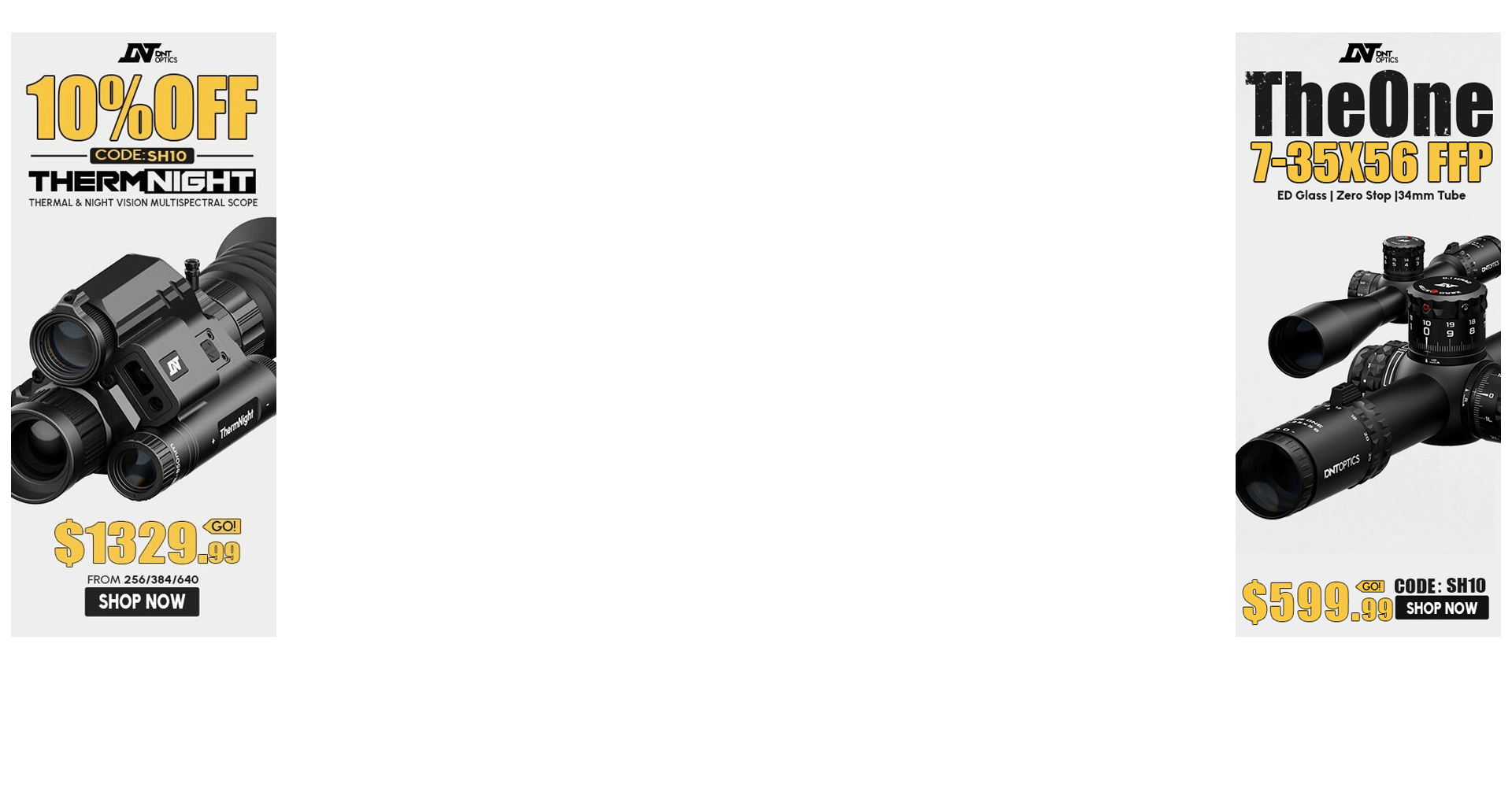Xero C1 Pro - v3.30 update
Last week we released v3.30 for the Xero C1 chronograph. While adding some new functionality to simplify gathering data downrange, we introduced a bug that caused shots to be missed. We have resolved the issue and a new version of software, v3.32 has been released today. We apologize for the...
Some information found somewhere in this thread.
When the sync process is interrupted by the app inexplicably getting stuck on "connecting," certain Shot Sessions can be tagged as having been "synced" and will be removed from the queue.
As a result, the app will refuse to download them from the chronograph - and thusly, one cannot email themselves their *.csv files for record - keeping.
Thus far, Garmin has not rectified the issues with Shot Sessions being dropped from the sync process.
Last edited: